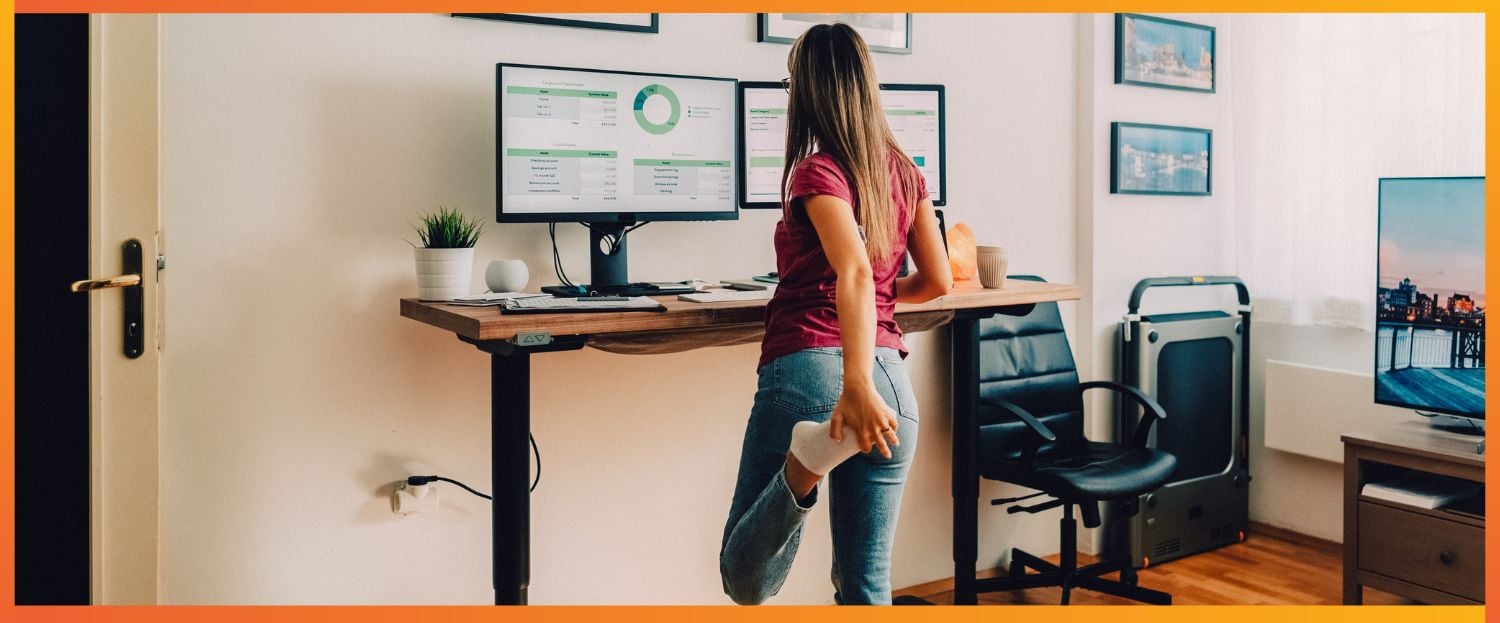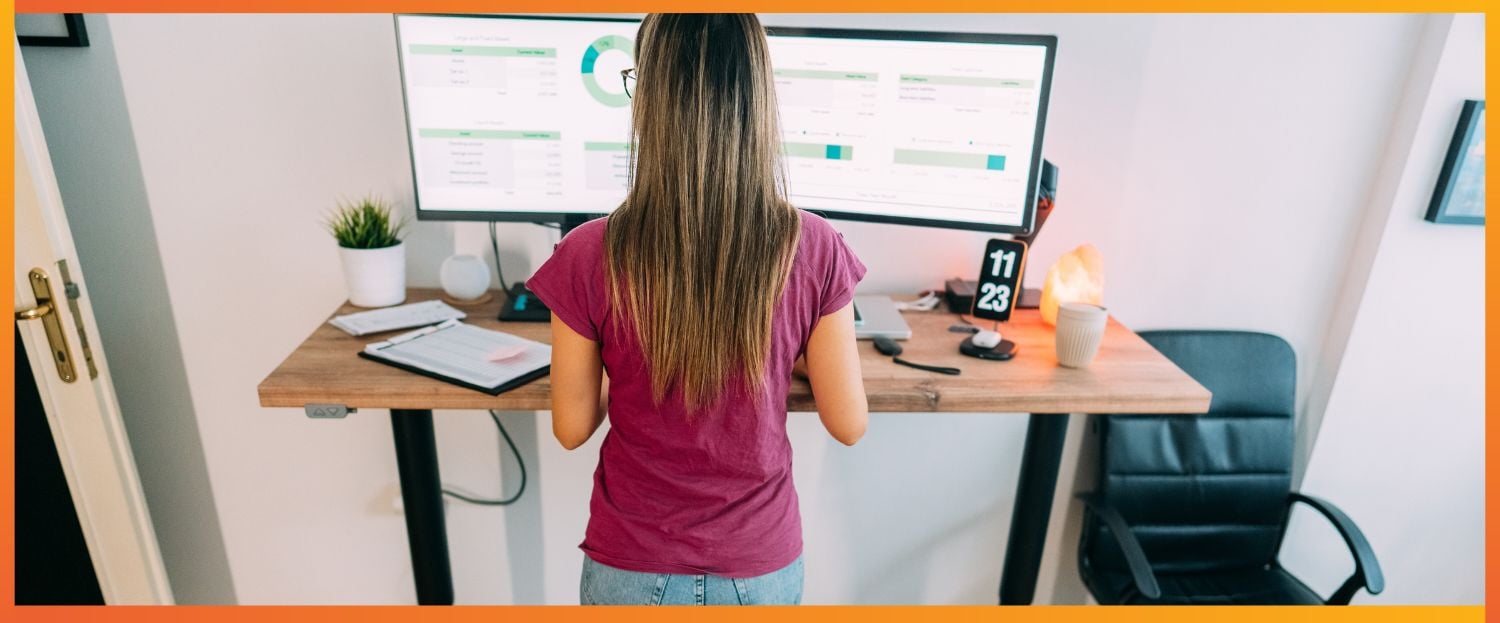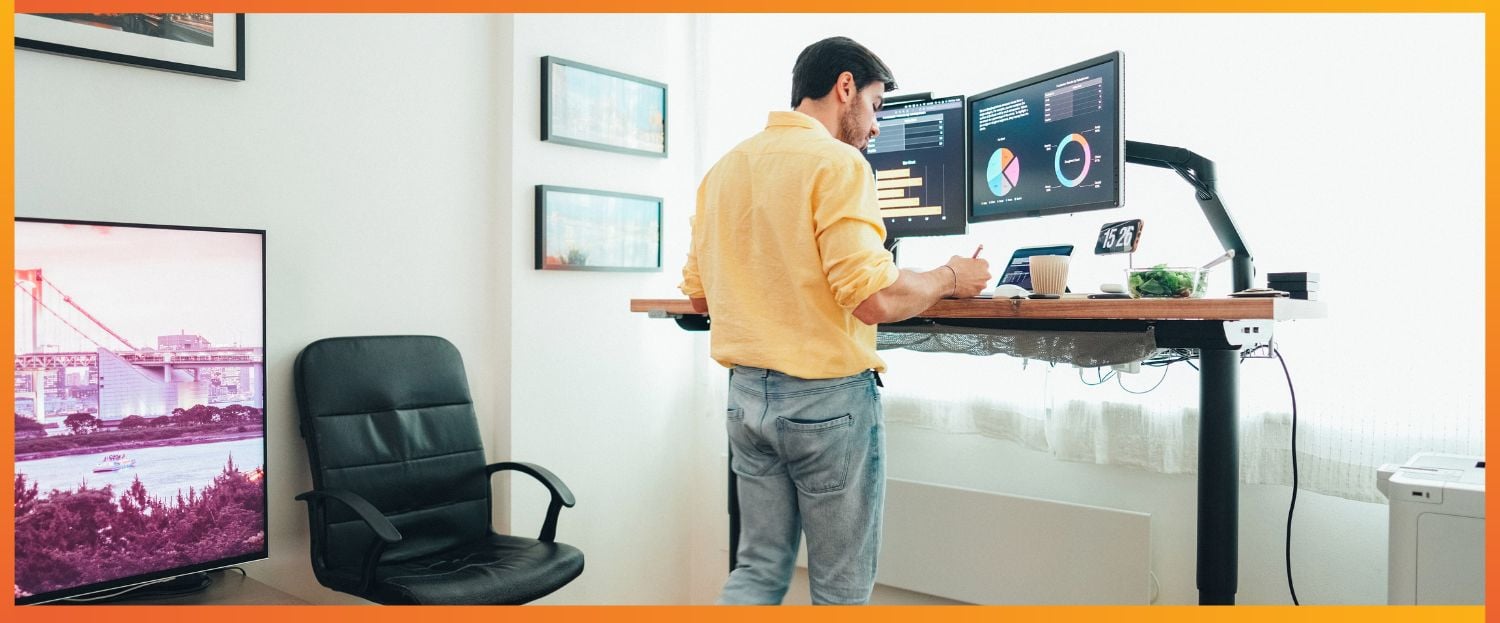Setting Up Monitor Arms and Supports
Monitor arms and supports are indispensable accessories for a standing desk setup, as they help to position the monitor at the ideal height and distance to prevent strain. The top of the monitor screen should be at or slightly below eye level, and about 50-70 cm away from the eyes, to minimise eye strain. Most monitor arms offer the versatility to tilt, swivel, and adjust the monitor easily, thus catering to different postures throughout the day.
Below is a guideline for setting up monitor arms and supports:
- Monitor Height: The monitor should be placed so the top of the screen is at or just below eye level.
- Distance: The monitor should be around 50-70 cm from the eyes.
- Tilt: The monitor should tilt back slightly, around 10 to 20 degrees, to ensure that the user is looking down at a slight angle to the centre of the screen.
- Swivel and Rotation: The ability to swivel or rotate the monitor is useful for sharing the screen with visitors or accessing ports and cables.
Health Considerations of Standing Desks
Employing a standing desk can bring about significant health advantages, but it's important to understand the correct use to prevent discomfort and health issues. This section explores the balance needed, the potential impacts on existing health conditions, and how to leverage standing desks for better circulation and energy.

Alternating Between Sitting and Standing
Experts recommend alternating between sitting and standing to prevent the fatigue associated with prolonged periods in one position. A balanced ratio to aim for could be to stand for 15 minutes every hour, with regular adjustments based on individual comfort and fatigue levels.
- Fatigue Management: To prevent fatigue, you might use a timer to remind themself to switch postures regularly.
- Ergonomic Adjustment: Ensure the standing desk is set to the correct height to maintain proper posture while alternating positions.
Understanding the Impact on Health Problems
Standing desks can influence various health issues, and their use should be tailored to individual needs:
- Heart Disease and Obesity: Prolonged sitting is associated with increased risks of heart disease and obesity. Standing desks can decrease these risks by encouraging standing, during which the body burns more calories compared to sitting.
- Diabetes and Blood Sugar Levels: After eating, blood sugar levels typically rise, and standing rather than sitting can lower this spike, which may be particularly beneficial for those managing diabetes.
Promoting Blood Circulation and Energy
Standing desks can assist with enhancing blood circulation, potentially reducing the likelihood of developing varicose veins, and can elevate energy levels:
- Regular Breaks: Incorporating breaks to stand and walk can promote better blood flow, combating the stationary blood flow that can lead to varicose veins.
- Increased Energy: Standing periodically can help maintain high energy levels, mitigating the afternoon slump many experience while sitting for extended periods.
By following the guidelines above, individuals can make the most out of their standing desk, promoting health benefits and avoiding potential health complications.
Addressing Specific Pain Points
When using a standing desk, it's important to configure your setup to prevent discomfort. This involves adjusting your desk and adopting habits that support your body's natural posture. Below are targeted measures to address pain in specific areas.

Combating Lower Back Pain
To reduce lower back pain, ensure the desk height allows for a neutral spine position. Your elbows should be at a 90-degree angle, which prevents slouching. Introducing lumbar support, such as a small pillow or a specially designed support, can minimise the stress on the lower back.
Additionally, standing on an anti-fatigue mat can encourage subtle movements, engaging multiple muscle groups and alleviating pressure on the spine.
|
Action
|
Benefit
|
|
Adding lumbar support
|
Maintains natural spine curvature
|
|
Using anti-fatigue mats
|
Reduces pressure on spine
|
Alleviating Foot and Leg Discomfort
For those experiencing foot or leg discomfort, a footrest or footstool can make a significant difference. By allowing the user to shift weight and change positions, a footrest can help to activate leg muscles and reduce strain. Also, periodic stretching of the calves and hamstrings can relieve tension.
- Use a footrest: Helps maintain balance and encourages circulation.
- Stretch regularly: Aids in relaxation of hamstrings and calf muscles.
Preventing Wrist and Arm Strain
Wrist and arm strain can be prevented by ensuring that the keyboard and mouse are placed at a comfortable height, allowing the wrists to remain flat and the arms to fall naturally at the sides. Arm supports can also be beneficial, providing a restful position for the forearms and easing the risk of conditions like carpal tunnel syndrome and repetitive strain injury (RSI).
- Adjust keyboard and mouse height: Keeps wrists in a neutral position.
- Install arm supports: Relieves pressure from wrists and forearms.
Managing Fatigue and Energy
When using a standing desk, maintaining energy while managing fatigue is crucial. Strategic breaks and specific exercises can significantly enhance your experience.
Using Breaks Effectively
You should take regular breaks to prevent tiredness and sustain energy levels. A methodical approach such as the Pomodoro Technique, which suggests a short break every 25 minutes followed by a longer break after four cycles, can be instrumental.
A simple, structured schedule for breaks could look like this:
- Work: 25 minutes
- Short break: 5 minutes
- Repeat: 4 times
- Long break: 15-30 minutes
During these breaks, engaging in activities unrelated to work helps to recharge mentally.
Standing Desk Exercises
To combat fatigue and enhance energy at a standing desk, a user can perform certain exercises. These exercises promote circulation and muscle engagement.
Here are two suitable exercises:
- Calf Raises:
- Stand straight, feet shoulder-width apart.
- Raise heels off the ground, then slowly lower.
- Repeat: 10-15 times.
- Standing Desk March:
- March on the spot, bringing knees up high.
- Aim for a steady pace and continue for 1-2 minutes.
These physical activities are designed to keep you refreshed and invigorated, serving as a practical tool to manage your energy and alleviate fatigue throughout the workday.
Practical Tips for Workspace Setup
In aligning your workspace for optimal use of a standing desk, attention to ergonomics and desk accessories' placement is paramount. These practices not only improve comfort but also sustain energy levels and focus during both standing and sitting periods.
Arranging Desk Accessories
- Monitor: Position the monitor at eye level to prevent neck strain. The top of the screen should be in line with one's eyes, and the distance should be about an arm's length away.
- Keyboard and Mouse: Use a keyboard tray to ensure the keyboard and mouse are at a comfortable height. They should allow for a slight bend at the elbows when typing or using the mouse, with wrists in a neutral position.
|
Position
|
Height
|
Angle
|
|
Keyboard
|
Slightly below elbow height
|
Neutral, flat
|
|
Mouse
|
Same as the keyboard
|
Neutral, flat
|
- Desk Accessories: Keep frequently used items within arm's reach to minimise reaching and twisting. Less used items can be placed further away to avoid clutter.
Adapting to Various Work Tasks
- For writing tasks: An external keyboard and mouse are essential when alternating between sitting and standing positions to maintain ergonomic comfort. Adjust the desk height so that forearms are parallel to the floor while typing.
- For reading or referencing documents: Position documents at eye level using a document holder or a second screen if required. This alignment reduces head movement and can help sustain concentration.
- When attending virtual meetings, adjust the webcam to be at eye level. This may involve placing the webcam on a stack of books or a stand to ensure your eyes are in line with the camera.
Final Tips and Guidelines
Proper use of a standing desk is crucial for maximising comfort and minimising the risk of body pains. These final tips and guidelines focus on the key aspects of ergonomics and equipment that significantly impact one's experience with standing desks.